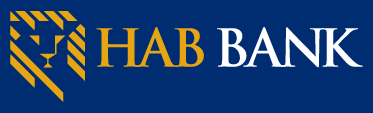FAQs
How can I navigate my new dashboard?
Learn about how to navigate your new Dashboard, click on the video below:
https://youtu.be/RxPFt2DQe0o
https://youtu.be/RxPFt2DQe0o
How do I reset my Online Banking Password?
Learn about how to reset your online banking password by clicking on the video below:
https://youtu.be/xj-w54ivbsA
https://youtu.be/xj-w54ivbsA
How do I access my Cash Management Accounts?
Learn about how to access your Cash Management Accounts by clicking on the video below:
https://youtu.be/LbR0p6p0fpM
https://youtu.be/LbR0p6p0fpM
What if I am having problems signing on?
If you are unable to sign on, below are some helpful tips:
- Check your Network or Wi-Fi connection
- Make sure you are entering right User ID and Password
Can I use Face ID to sign in?
Yes, if your device allows the access to Face ID, you can use this feature to sign on to HAB Bank App. For certain transactions you will still need to enter your passwords. You can always enable or disable Face ID access in the App under Settings.
Profile → Settings → Security → Face ID
Profile → Settings → Security → Face ID
I am having problems signing on using Face ID. What can I Do?
Face Authentication requires sufficient light to be able to read the features on your face. For best results, make sure that:
- You are in a well-lit area.
- You are not pointing your camera at the sun or another strong light source.
- You are looking directly into your camera.
How does HAB protects my face data?
In addition to leveraging Apple's/Android’s built-in security on your device, your face is converted to a set of data points that represent your face, as opposed to storing your actual picture, then stored in an encrypted format.
How do I open an account using a mobile app?
You can open a HAB account by simply going to the “Open an Account” tab and following the prompts.
Why can I only see some of my accounts?
You may have an account that isn’t linked to your user ID. Please reach out to a Bank’s Representative using Support option for them to help you linking your accounts or you can reach out to your home branch, whichever is convenient, for help.
How do I manage my notifications?
To manage notifications, go to "Profile, "then under "Settings, "tap "User Alerts. "
Profile → Settings → User Alerts
Profile → Settings → User Alerts
Where are my account statements?
You can access the statements by selecting the eStatements link from the menu.
How do I request an older statement?
You can access the statements by selecting the eStatements link from the menu. You can access 18 months' worth of statements from here. If you require older than 18 months, please reach out to your home branch and they will be able to provide them for you. (Fees may apply)
Can I deposit my checks using the app?
Mobile Check Deposit is available to HAB Bank customers with eligible accounts. You can locate the option "Deposit Checks" from the menu and follow the instructions.
Why couldn’t I deposit my check with Mobile Check Deposit?
There are a few reasons your Mobile Check Deposit didn’t work, including:
- Network connectivity issues
- The check was already deposited
- Your check image was unreadable
- There were technical issues
I am having trouble depositing my check using mobile check deposit. What can I do?
Remember, you can always deposit your checks at your local HAB branch, HAB ATM or by mail.
There are a few things you can try, including:
- Flatten your check
- Make sure you have good lighting
- Place your check on a dark surface
- Hold your device steady
- Sign the back of your check
- Know your deposit limit, and make sure you’re under it
- Don’t answer texts or phone calls while using Mobile Check Deposit
How can I activate my debit card?
You can activate your card by clicking on the card number (last four digits) listed under Card Management. If you can not locate the Card Management option, please go to Organize Dashboard and add Card Management option to your Dashboard. You can also learn more about how to navigate your new Dashboard, by clicking on the video below:
https://youtu.be/RxPFt2DQe0o
https://youtu.be/RxPFt2DQe0o
How do I report my card lost/stolen?
To report your card lost/stolen please click on the card number (last four digits) listed under Card Management. If you can not locate the Card Management option, please go to Organize Dashboard and add Card Management option to your Dashboard. You can also learn more about how to navigate your new Dashboard, by clicking on the video below:
https://youtu.be/RxPFt2DQe0o
https://youtu.be/RxPFt2DQe0o